iOS版
ENIGMA type-V
アプリ操作マニュアル
ENIGMA type-Vメニュー説明
上部のメニュー説明
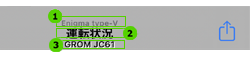
(1) 現在のアプリの種類を表示。
(2) 現在表示しているページの名前+保存したデータ名を表示。
(3) モデル機種名を表示。

各ページのメニュー機能を表示します。メニュー機能内容は各ページで異なります。詳細内容は各ページに記載しています。
下部のメニュー説明


噴射量調整入力画面にとびます。全ページ共通です。

3-DMap画面にとびます。全ページ共通です。

運転状況画面にとびます。全ページ共通です。

加速ポンプページにとびます。全ページ共通です。

その他各種設定画面の切り替えを行います。
タップすると画面下からメニューが表示され、各種設定ページにとぶことが出来ます。全ページ共通です。